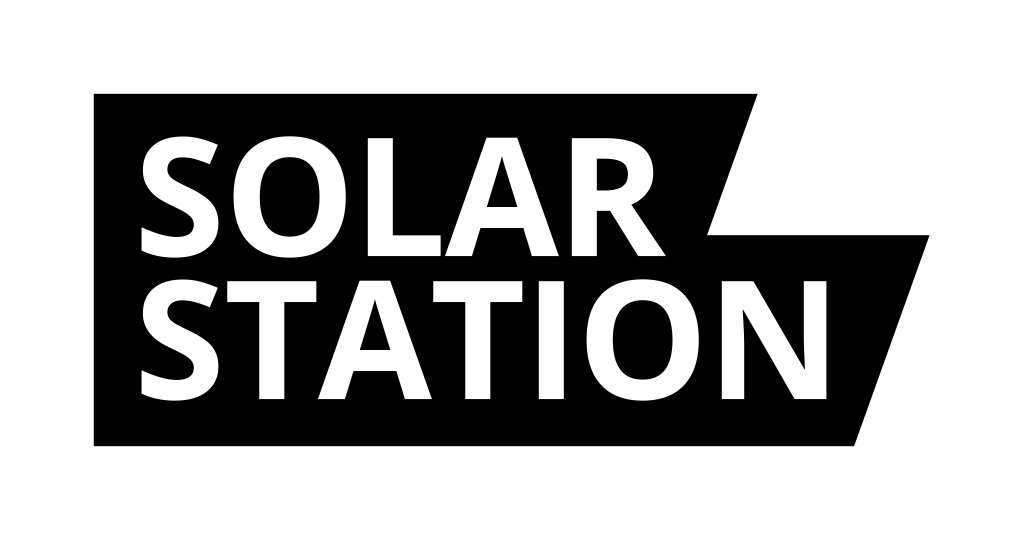Firmware update
SOLAR STATION is equipped with semi-automatic firmware update. The firmware is checked and updated automatically when the RESET button is pressed. Therefore, this manual is intended only if this semi-automatic update fails.
Do you still have firmware version 167?
I made a serious mistake in this version and accidentally disabled automatic updates. You need to do a manual update to the newer firmware and then it will run again in semi-automatic mode over the air. Sorry, we have fixed the error, you need to follow the following instructions.
Ideally follow the steps on a computer (on a mobile phone you can also do it, but it's more complicated for the user)
1. First you need to find out exactly what SOLAR STATION you have and download the correct file. Really careful!
a) I have a large 7.5" model: Download firmware
b) I have a small 4.5" model and the USB-C charging connector is on the right: Download firmware
c) I have the small 4.5" model and the USB-C charging connector is on the bottom left: Download firmware
2. Download the file and save it on your computer.
3. Take the SOLAR STATION and do a factory reset on it. You do this by pressing RESET and then pressing RESET again after the initial logo appears. This will clear the SOLAR STATION and you can set it up again.
4. Connect to the SolarStation-XXXXXX WiFi network, just as you did after purchase.
5. In your browser, open http://192.168.4.1 and you will see the setup form. Do not fill it out now.
6. On the form at the bottom there is an option to update the firmware. First press on Select File and then press Update firmware. This will update the firmware from the file. The firmware version should change. This completes the update process. It wasn't too bad, was it?
7. Now reconnect to WiFi SolarStation-XXXX, open http://192.168.4.1 in your browser and fill out the form this time.